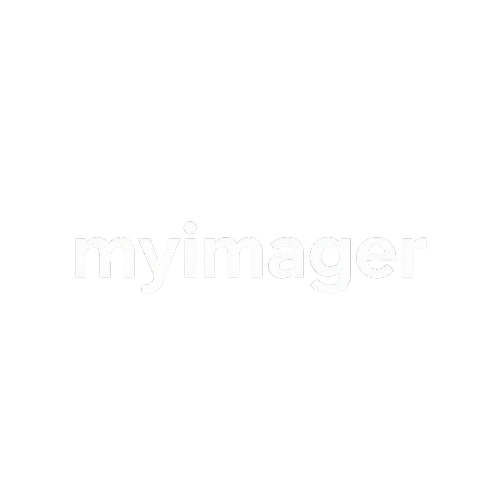Docs > vite
Vite.js Installation and Configuration
Learn how to install and configure Vite.js with MyImager.
1
Create project
Simple Start by creating a new React project using vite:
pnpm create vite@latest2
Install myimager in your project
install myimager package :
pnpm add myimager3
Declare MyImager Environment Variables
Rename .env.example to .env.local and pass this two Variables to the myimager functions:
MYIMAGER_CLIENT_KEY=<Your MYIMAGER_CLIENT_KEY>
MYIMAGER_PROJECT_KEY=<Your MYIMAGER_PROJECT_KEY>4
Final Steps
After complet this two steps we can use all function provided by myimager:
import {sendOnMyimager} from "myimager";
import { useState } from "react";
export default function FileUpload() {
// State to store the uploaded file
const [file, setFile] = useState(null);
const[url,setUrl]=useState("");
// Handler to update state when file is selected
const handleFileChange = (event) => {
const fileInput = event.target.files[0];
if (fileInput) {
setFile(fileInput); // Set the selected file in the state
const res=await sendOnMyimager(file,MyImager_Client_Key,Project_Key)
console.log(res);
setUrl(res.url);
}
};
// Optionally, display the file name or other file properties
return (
<div className="container mx-auto my-10">
<h1 className="text-2xl font-bold mb-4">File Upload</h1>
<input
type="file"
onChange={handleFileChange}
className="mb-4 p-2 border border-gray-300 rounded"
/>
{file && (
<div className="mt-4">
<p className="text-lg">
<strong>File Selected:</strong> {file.name}
</p>
<p className="text-sm text-gray-500">
Size: {Math.round(file.size / 1024)} KB
</p>
</div>
)}
</div>
);
}