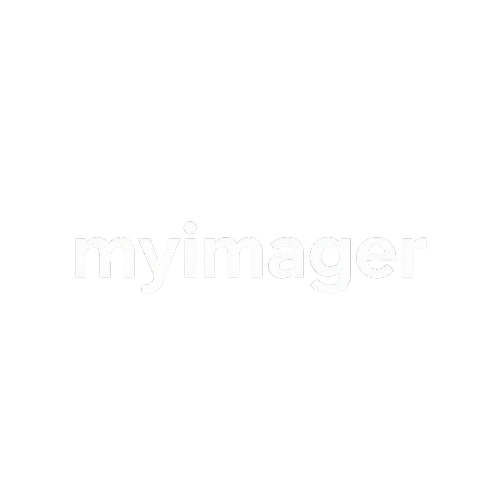Docs > javascript
Javascript Installation and Configuration
Learn how to install and configure Javascript with MyImager.
1
Install MyImager
Simply install myimager using npm :
npm i myimager2
Declare MyImager Environment Variables
Rename .env.example to .env.local and pass this two Variables to the myimager functions:
MYIMAGER_CLIENT_KEY=<Your MYIMAGER_CLIENT_KEY>
MYIMAGER_PROJECT_KEY=<Your MYIMAGER_PROJECT_KEY>3
Use functions
After complet this steps we can use all function provided by myimager Example of sendOnMyimager():
<script>
const fileInput = document.getElementById('fileInput');
const fileDetails = document.getElementById('fileDetails');
const fileName = document.getElementById('fileName');
const fileSize = document.getElementById('fileSize');
// Replace with actual MyImager client key and project key
const MyImager_Client_Key = 'your_client_key_here';
const Project_Key = 'your_project_key_here';
fileInput.addEventListener('change', function(event) {
const fileInput = event.target.files[0];
if (fileInput) {
// Update file details
fileName.textContent = File Selected: "$"{fileInput.name};
fileSize.textContent = Size: "$"{Math.round(fileInput.size / 1024)} KB;
fileDetails.style.display = 'block';
// Upload the file and get the URL
const res= sendOnMyimager(fileInput, MyImager_Client_Key, Project_Key);
console.log(res)
}
});
// Simulate the upload and getting URL (you will need to implement this function)
function sendOnMyimager(file, clientKey, projectKey) {
// Simulate the upload process
console.log('Uploading file:', file);
console.log('Using Client Key:', clientKey);
console.log('Using Project Key:', projectKey);
// Simulate a successful upload and getting the URL
setTimeout(() => {
const uploadedUrl = 'https://myimager.com/your-uploaded-file-url';
console.log('File uploaded successfully:', uploadedUrl);
alert('File uploaded successfully! URL: ' + uploadedUrl);
}, 2000);
}
</script>